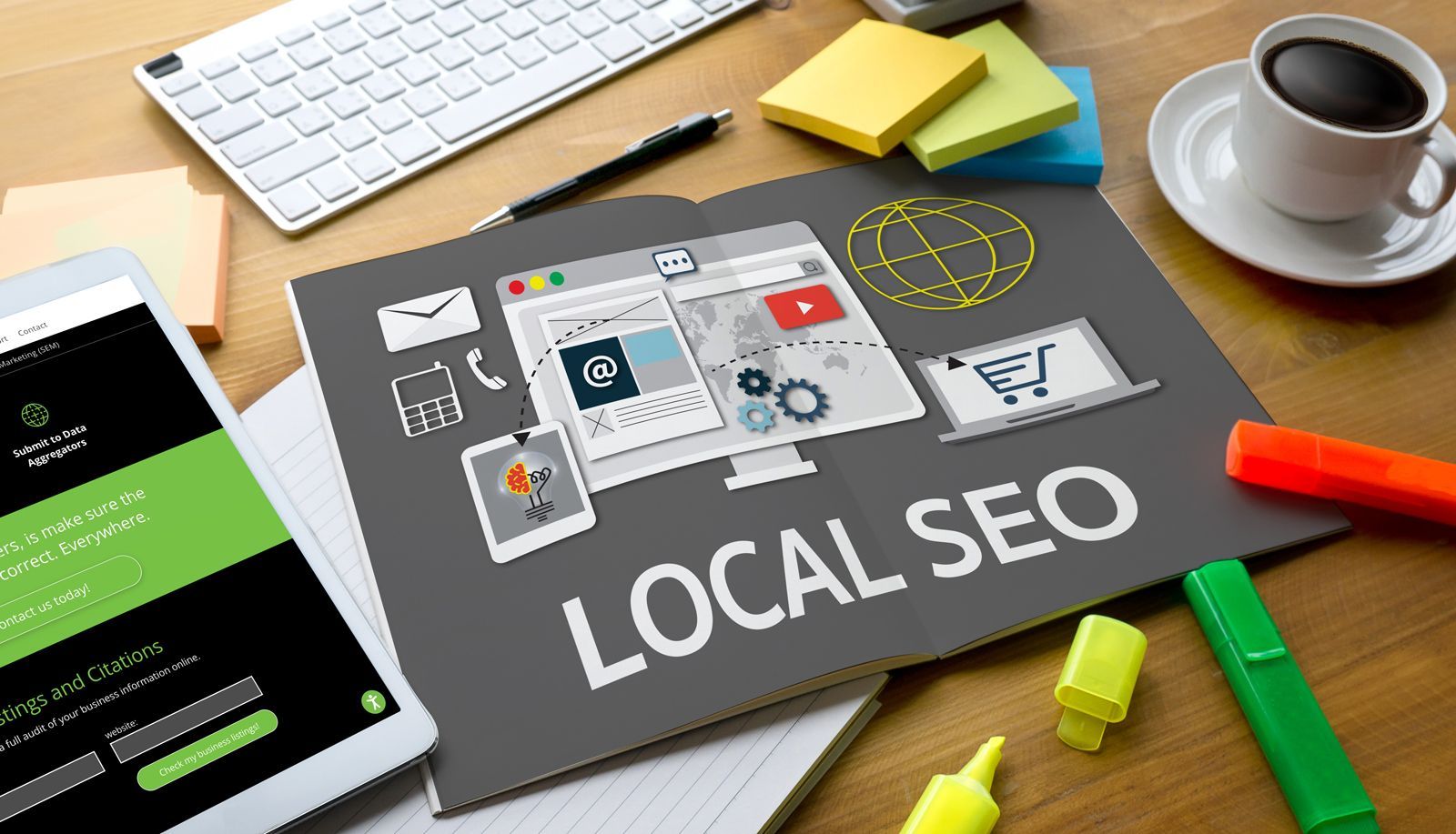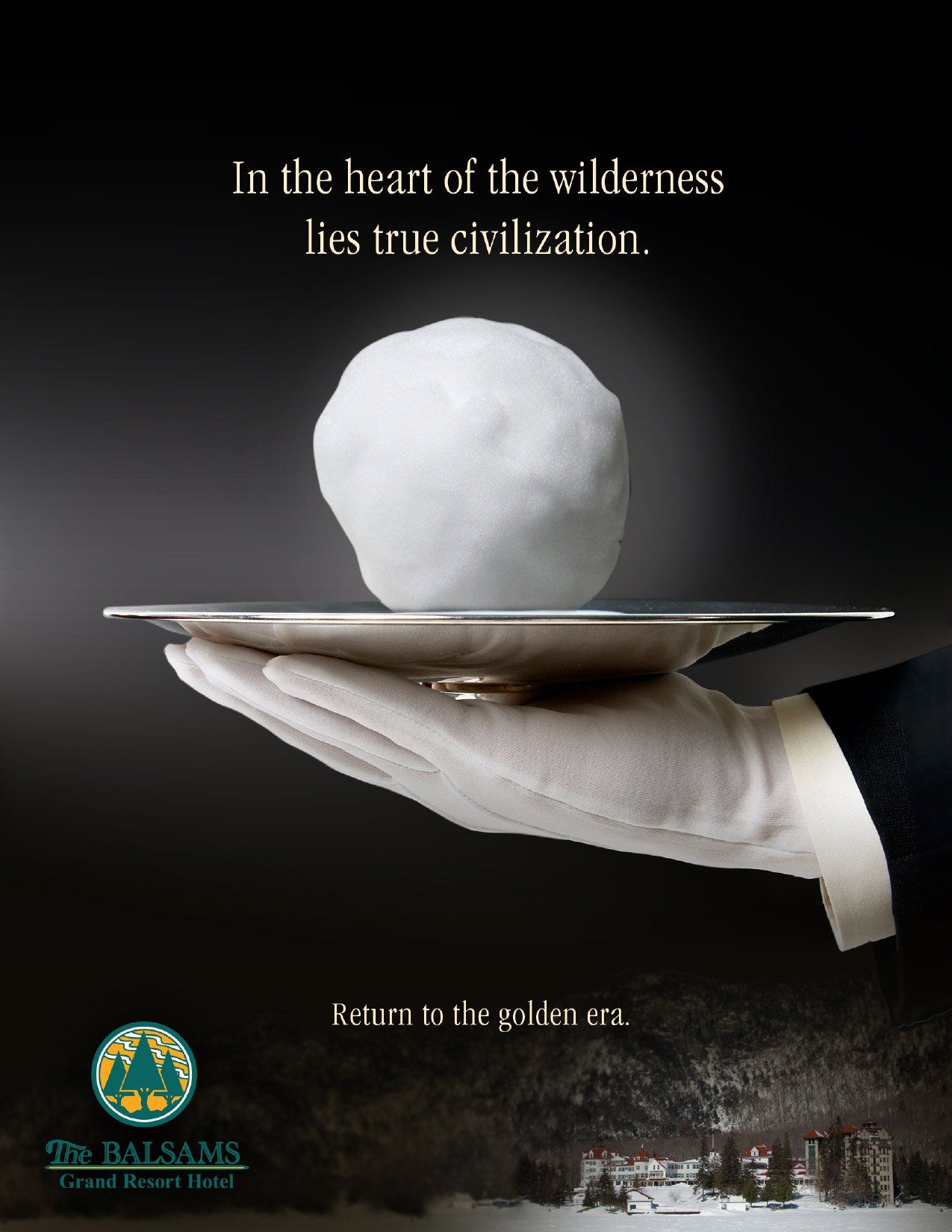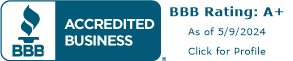Logo File Types Explained: Choose the Best Format for Your Needs
When it comes to logos, knowing the right file types is can be veconfusing! Each file type has its own quirks and qualities, whether you're creating, printing, or trying to look cute on the internet. Trust me, this little cheat sheet is a game-changer for anyone dabbling in the world of branding—think of it as a survival guide for graphic designers and business owners alike! After all, nothing screams "I don't know what I’m doing" quite like a pixelated logo on a billboard!
By understanding the strengths and limitations of various logo file types, you can communicate more effectively with designers, printers, and web developers. This knowledge empowers you to make informed decisions about how your logo is used across different platforms and mediums, ensuring consistency in your brand's visual identity. The following list breaks down the most commonly used file types, helping you determine which format is best suited for your specific needs.
The body content of your post goes here. To edit this text, click on it and delete this default text and start typing your own or paste your own from a different source.
Here are the most common file types:
.ai (Adobe Illustrator)
Best for: Editing and resizing without losing quality.
What it is: This is a file made in Adobe Illustrator. It’s a "vector" file, which means you can make the logo as big or as small as you want without it getting blurry. It’s the best file to use if you need to make changes to the logo later.
.eps (Encapsulated PostScript)
Best for: Sending to printers and designers.
What it is: Another type of vector file, like .ai, but more universal. It's often used when sending logos to professional printers or designers because it works well with different design software.
.pdf (Portable Document Format)
Best for: Sharing and viewing across different devices.
What it is: A file that can show both vector and regular images. It’s easy to share and can be opened on almost any device. If your logo is saved as a vector in a .pdf, you can resize it without losing quality.
.jpg (JPEG)
Best for: Online use with no transparent background.
What it is: A common image file. It’s not a vector, so if you try to enlarge it, it might get blurry. It’s good for websites and social media, but it doesn’t support transparent backgrounds (which means if your logo is on a white background, it will stay white).
.png (Portable Network Graphics)
Best for: Online use with transparent backgrounds.
What it is: A non-vector image file that supports transparency. This means you can put your logo over any background color, and only the logo will show. It’s great for websites and digital projects where you need a see-through background.
Each file type has its own strengths, so the best one to use depends on what you’re doing with your logo!
Here are some more file types you may see used for logos:
.svg (Scalable Vector Graphics)
Best for: Web use with scalability.
What it is: A vector file that works especially well on websites. Like .ai and .eps, you can resize it without losing quality. It’s often used in web design because it’s lightweight and scalable.
.psd (Photoshop Document)
Best for: Editing logos with complex elements or effects.
What it is: A file created in Adobe Photoshop. It’s not a vector, so it’s better for logos with complex designs or effects. You can edit layers, colors, and effects within the file.
.tiff (Tagged Image File Format)
Best for: High-quality printing.
What it is: A high-resolution image file often used in printing. It’s not a vector, but it’s good for detailed images. TIFF files are large, but they maintain quality, which is important for print work.
.gif (Graphics Interchange Format)
Best for: Simple logos with animation or low color depth.
What it is: An image file that can support animations and limited colors (up to 256). It’s mainly used online for small, simple logos that might need a little movement or that don’t require a lot of colors.
.bmp (Bitmap Image File)
Best for: Old-school image storage with no compression.
What it is: An older file type that stores images pixel by pixel without any compression. This means the files are usually large and not ideal for most modern uses, but it’s still around in some contexts.
.webp
Best for: Web use with small file size and good quality.
What it is: A modern image format developed by Google that provides better compression, making it smaller in size while maintaining quality. It’s great for websites because it loads faster without sacrificing image quality.
.indd (InDesign Document)
Best for: Logos within a larger design project.
What it is: A file created in Adobe InDesign, typically used for layouts like brochures or magazines. If your logo is part of a bigger design project, you might encounter this file type.
.cdr (CorelDRAW)
Best for: Working in CorelDRAW software.
What it is: A vector file created in CorelDRAW, similar to .ai. It’s used for designing logos and other graphics, especially if you’re using CorelDRAW software.
Media Contact
Company Name: Clover Creative Group LLC
Contact Person: Shawn Dixon
Email: Send Email
Phone: 603-677-7032
Address: 234 Camp Rd.
City: Plainfield
State: New Hampshire
Country: United States
Website: clovercreativegroup.com


© Copyright
Clover Creative Group LLC | Privacy Policy